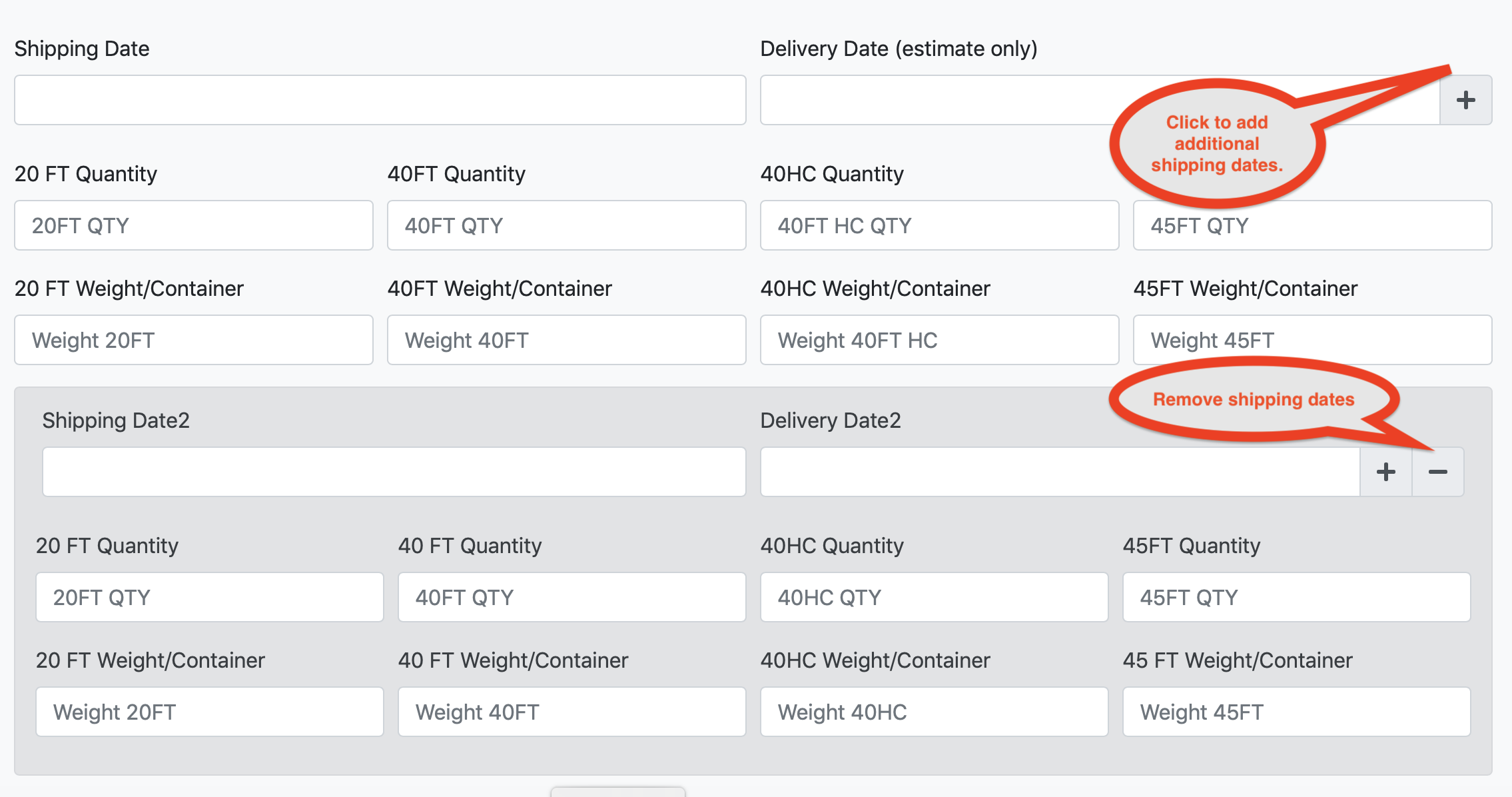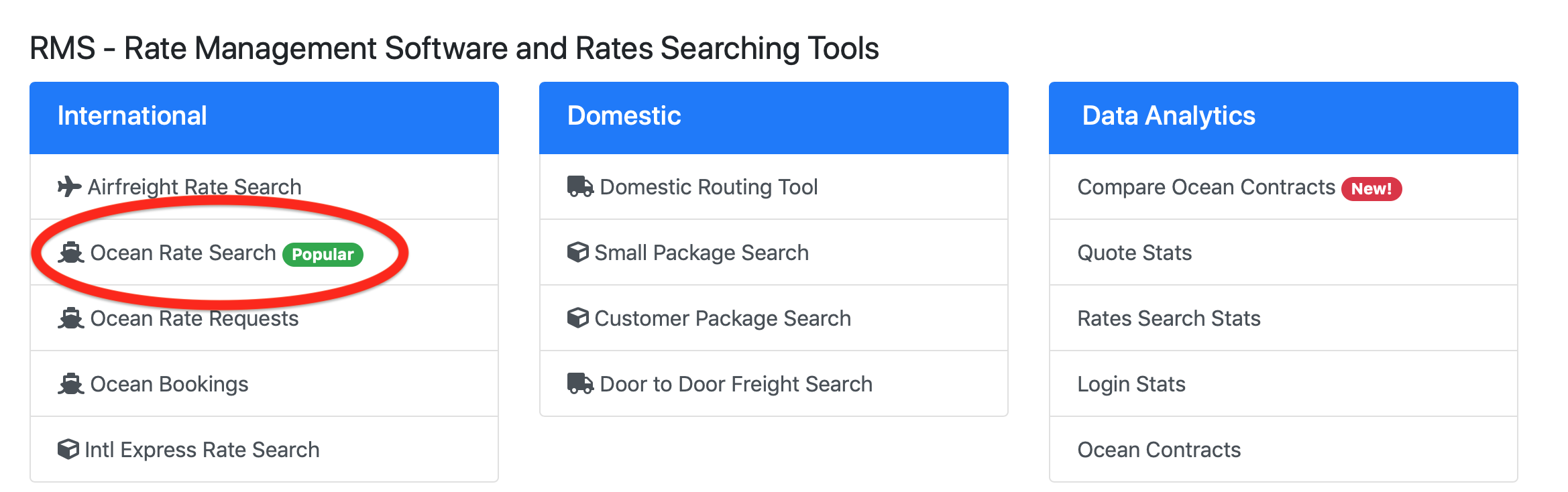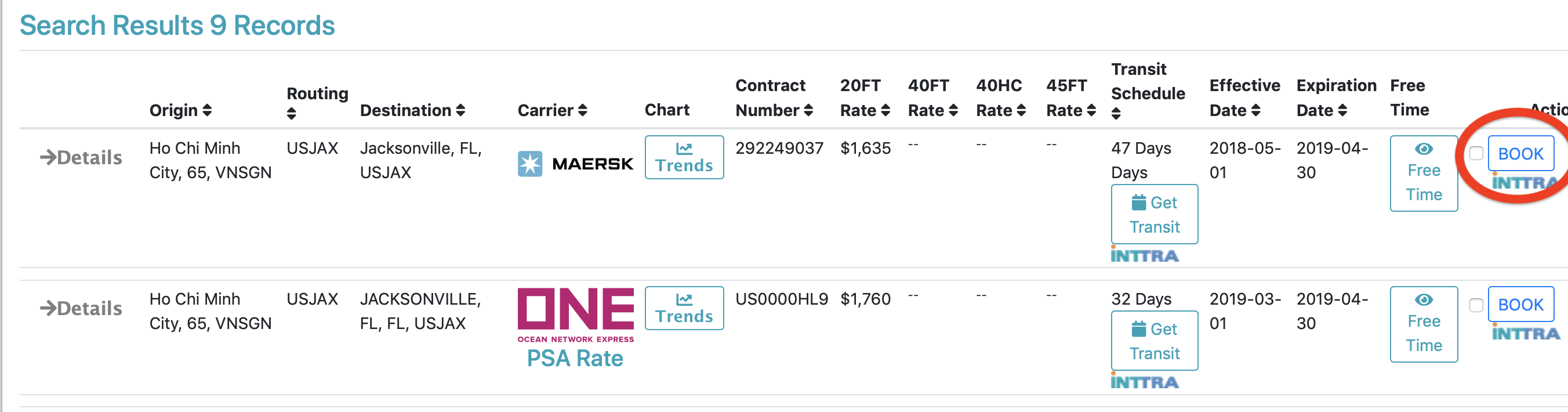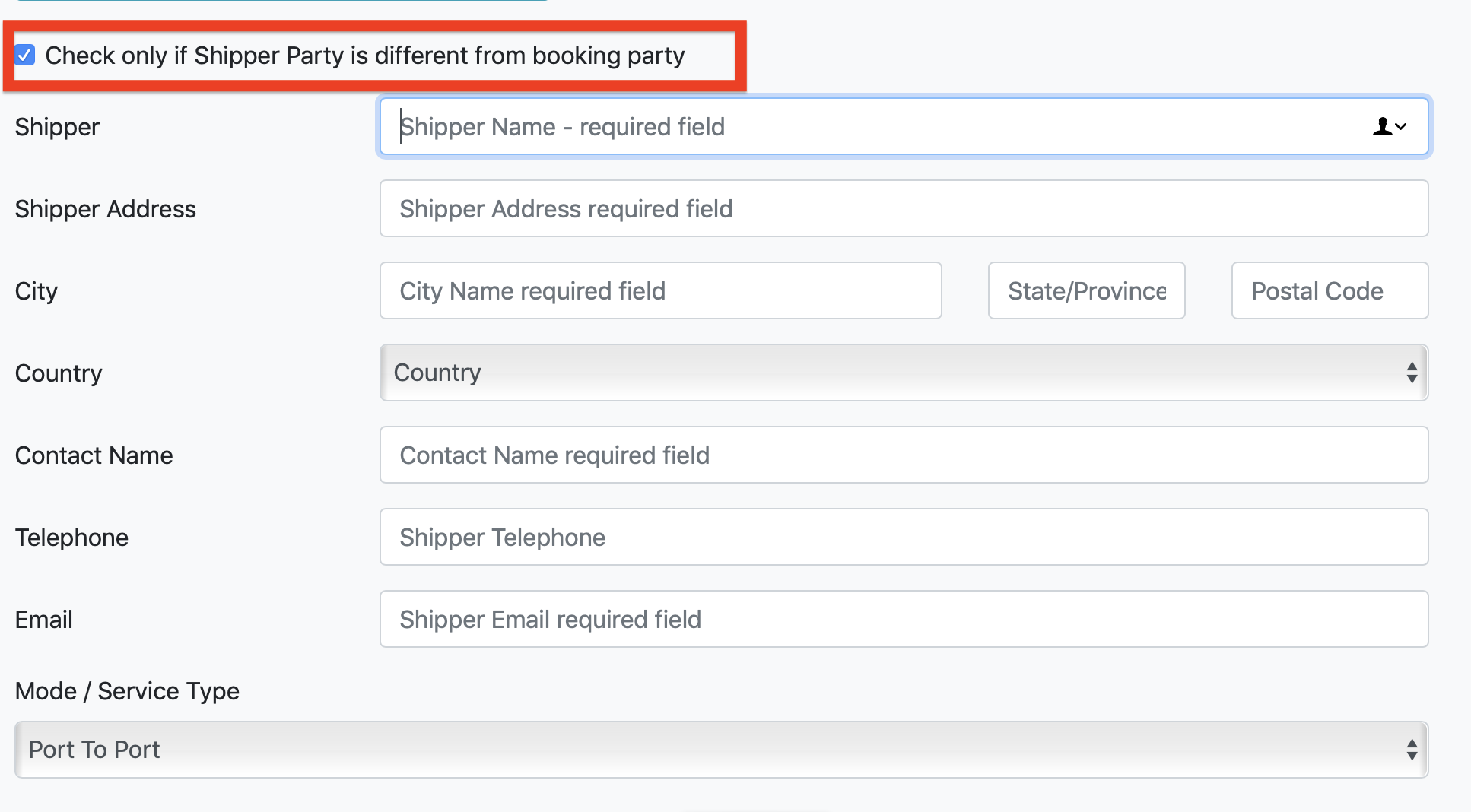User Tools
This is an old revision of the document!
Ocean Bookings instructions with INTTRA connectivity
- Login to CargoSavings portal using your credentials https://cargosavings.com.
- From the Main Menu click on “Ocean Rate Search”.
- Enter filter criteria such as origin, destination or carrier name and click “Search” button. Once you get the results, click on the “BOOK“ button.
Most of the information will be already pre-populated like Booking/Shipping party, carrier, and contract number. The only required fields to complete the booking are Shipping/Delivery dates, a number of pieces and weight per container. All other fields are optional and not required at the time of booking. If required fields are missing the form validation will alert and highlight missing fields. The booking form will not be submitted until all required fields are populated. All other fields are optional and can be added if needed. Click “Show optional Fields” checkbox to reveal other fields like Consignee, Forwarder, Main and Second notify Parties.
Multi-Destination Bookings
Provide the ability to submit multiple bookings using a single form submission. You can select multiple carriers, origins, or destinations. To create multi-destination bookings click the checkbox next to the “BOOK” button. Once all destinations are selected click the “BOOK” button.
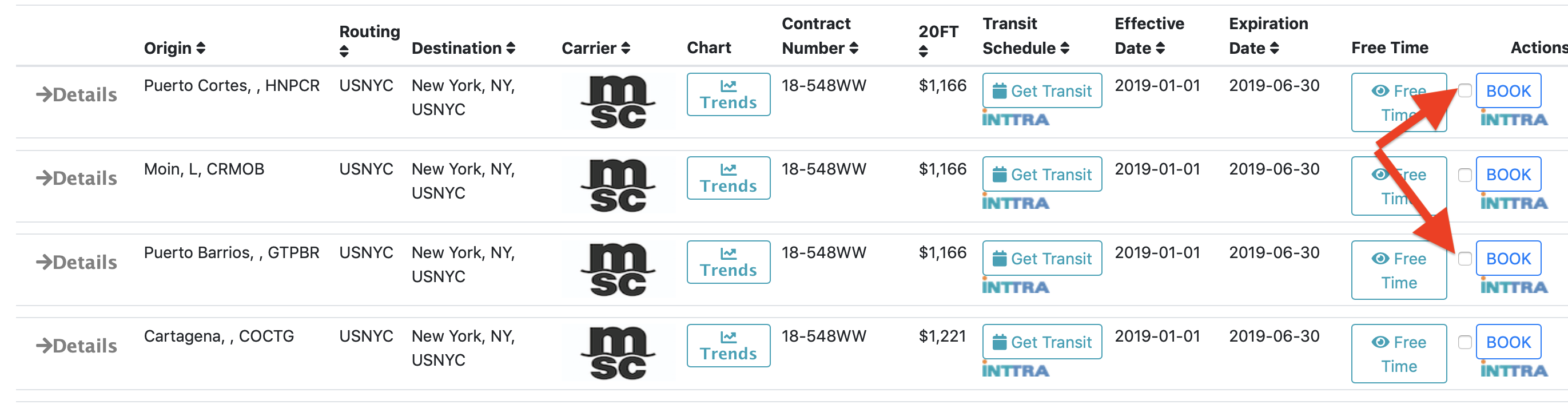
For each multi-destination bookings make sure to fill out Shipping/Delivery dates, quantity and weights per container. In multidestination form, optional fields like Consignee, Forwarder and Notify parties are disabled.
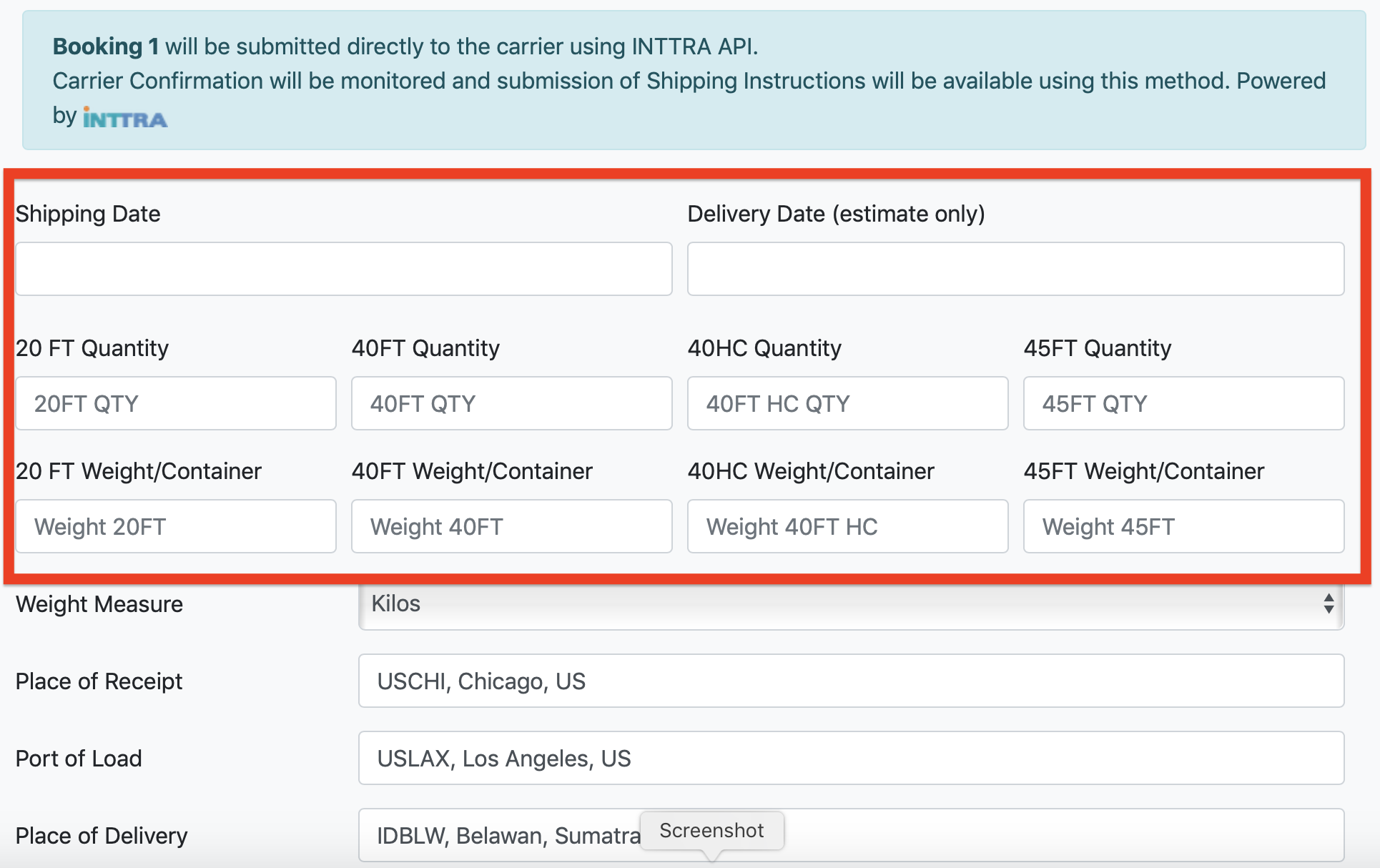
Multi Dates Bookings
This feature allows creating bookings for one origin and destination with multiple shipping dates. From the rate search tool select the rate and click “BOOK” button. To add additional shipping dates click ”+“ sign next to “Delivery Date” field and a new set of delivery dates, quantity and weights will be created. Fill out the dates, quantity, and weights for each set of dates and click “Submit Booking” button. To remove not needed dates, click ”-“ sign next to “Delivery Date” field.