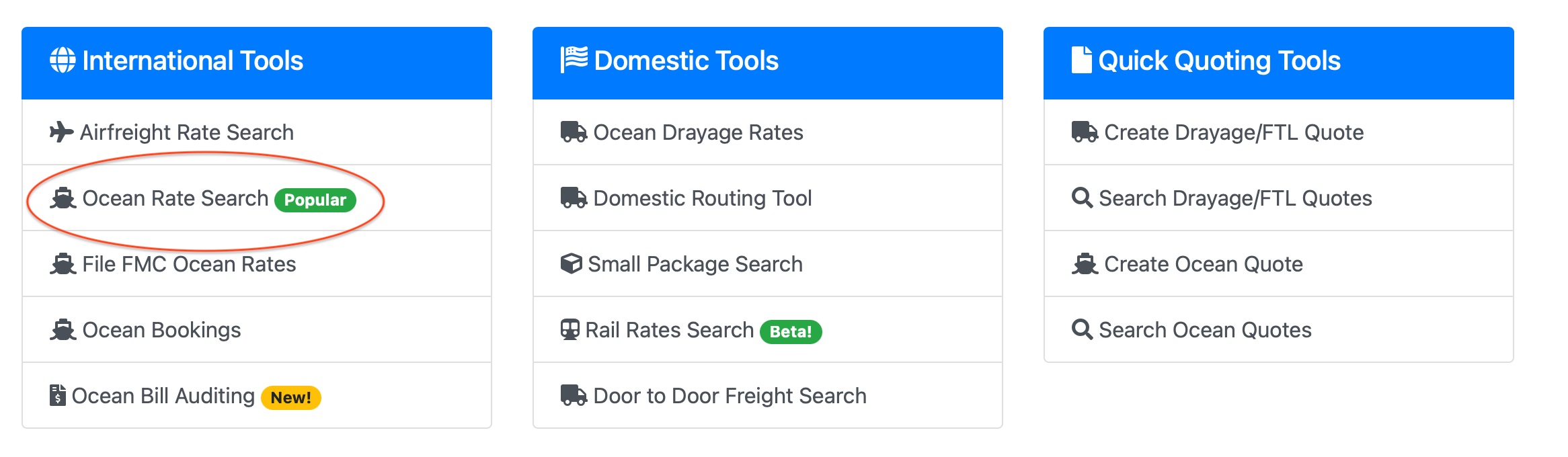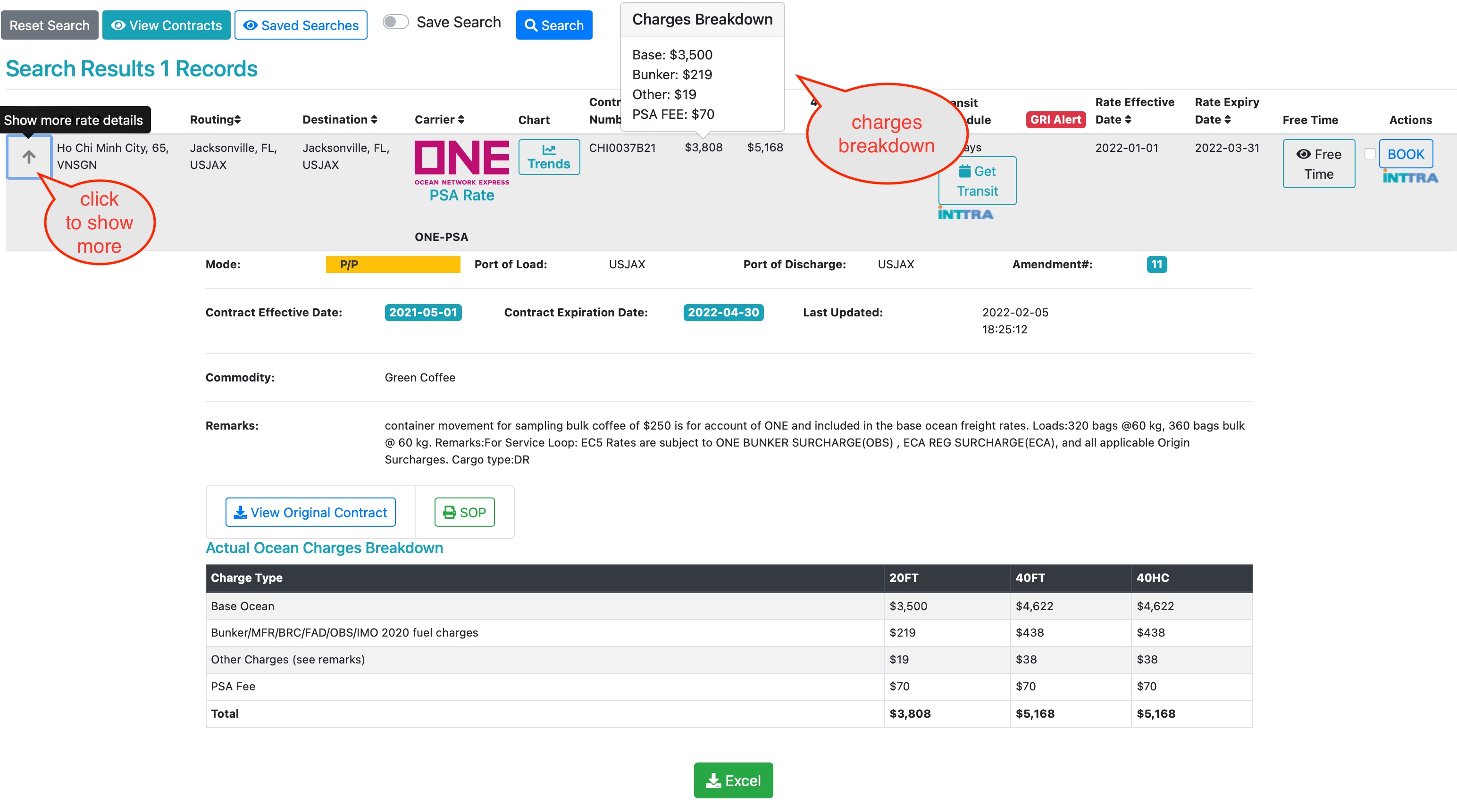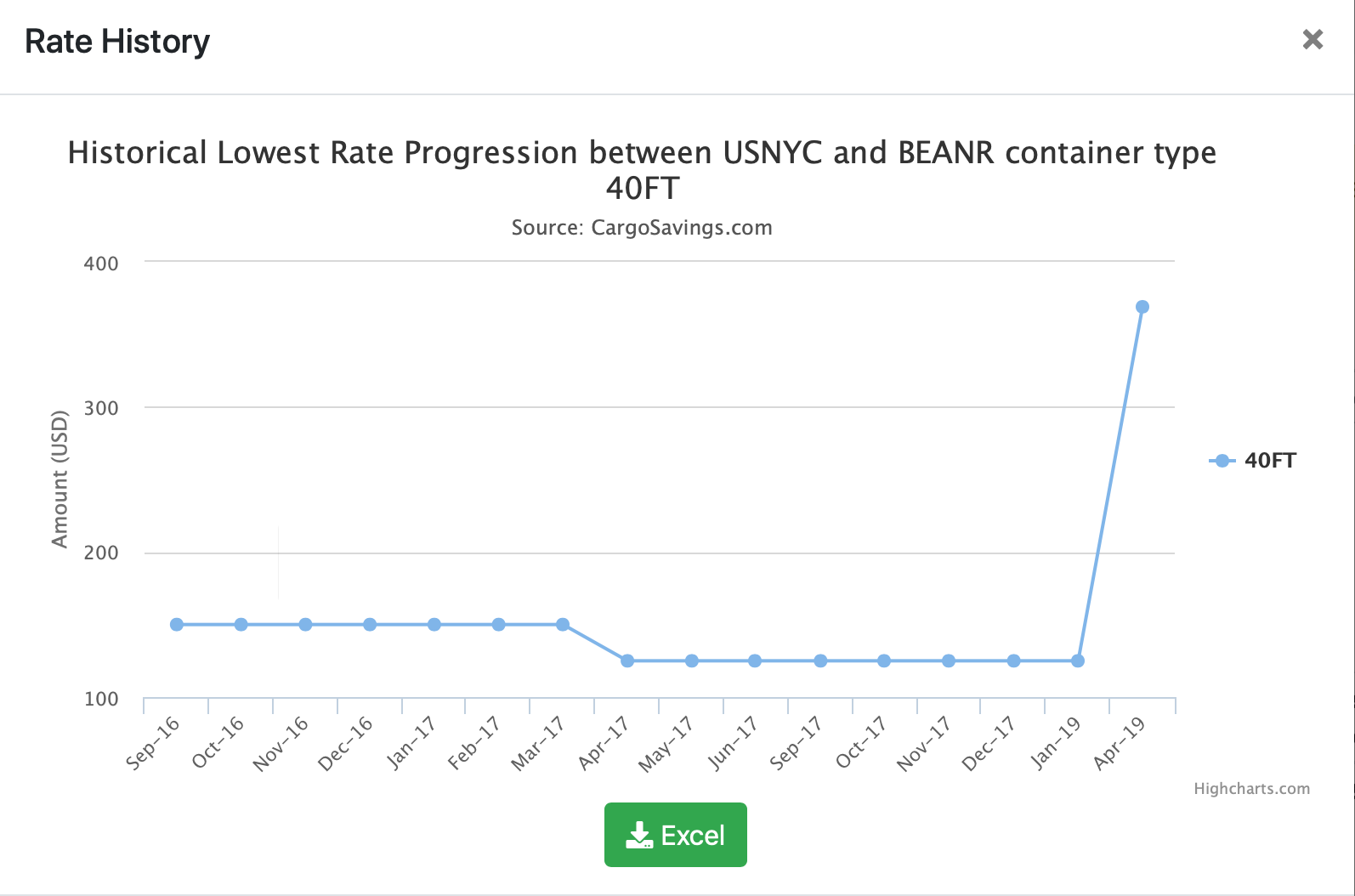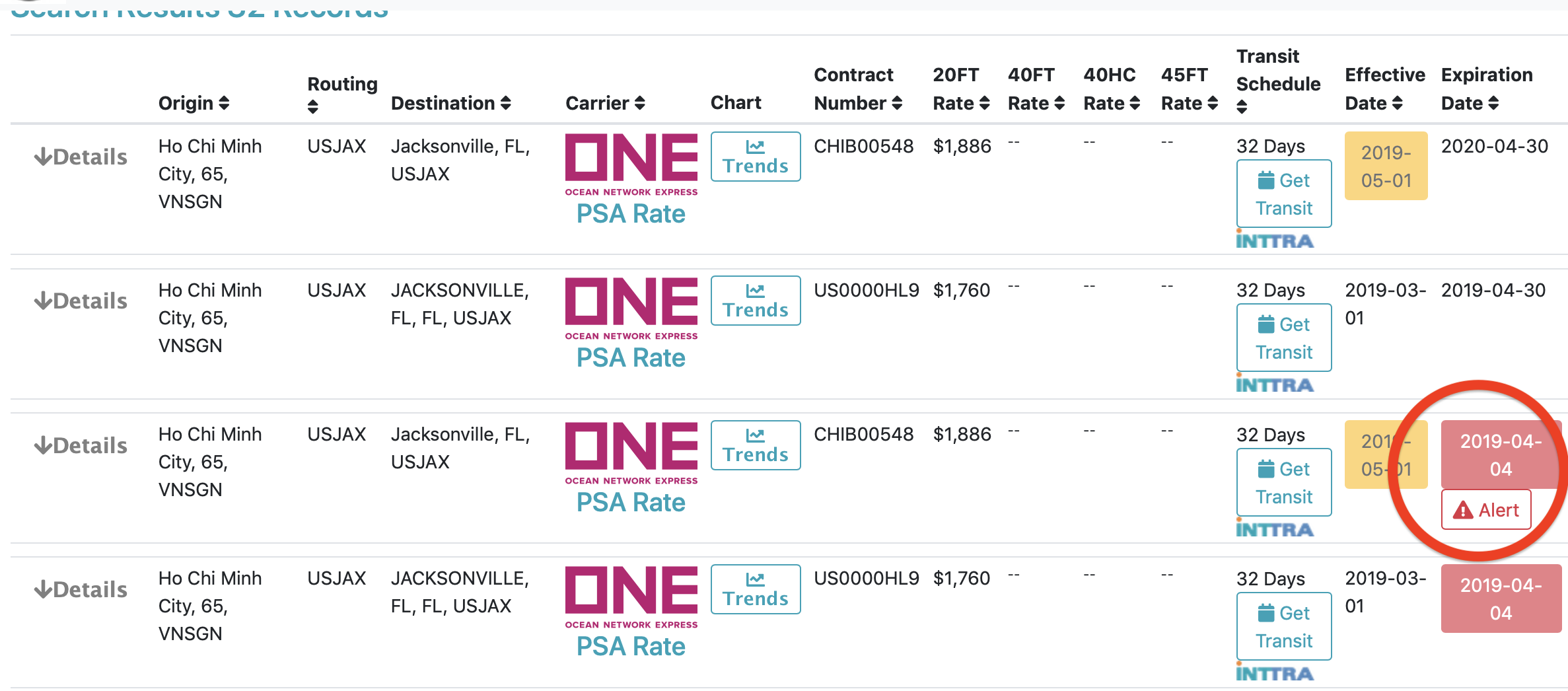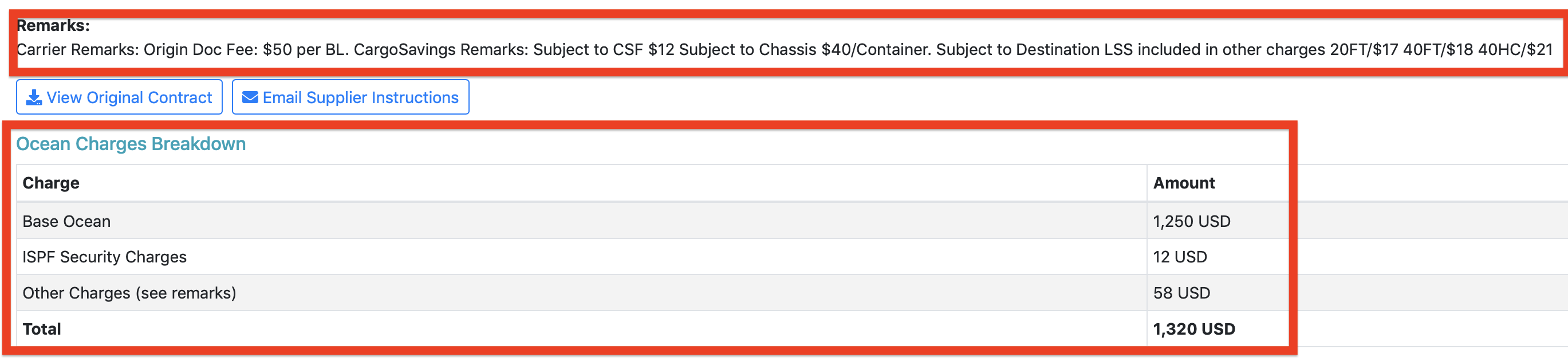User Tools
Table of Contents
Instructions to Access the Ocean Rates
Login to the CargoSavings portal using your credentials at https://cargosavings.com. From the home page, click on “Ocean Rate Search.” It is located under the International tab.
Search Filters
Using Geographical locations filters
You can search by geographical areas such as country, and city. Both origins and destinations have similar filters and any combinations of filters can be used between origins and destinations. For example, you can specify “United States” as country and “Hong Kong” as a destination city. You can also specify just the origin filter and leave the destination filter blank, however, the query may take longer and return a large number of records.
Country and City filters have an auto-populate feature built in to allow valid values to be entered in the fields. Simply start typing the name of the country or city/port and the auto feature will provide a suggestion. Once the correct value is displayed in the box hit the “Tab” key on your keyboard and the value will be activated.
Search by Carrier
To filter records for specific steamship lines use the carrier filter. Note: The select list displays only valid contract carriers. To view expired rates click the “Show Expired Rates” checkbox. The screen will refresh and load expired rates/contracts. When searching expired rates you can use Expiration begin and ending dates to further filter your results.
Filter by container type
By default, the search display provides summarized rate totals by each container type, and provide an all detail breakdown of each of the container's surcharges. When selecting the container type the rate display will provide additional details about the ocean rates and applicable surcharges. To view the breakdown of the ocean charges click on the down arrow next to “Details.“
Searching and reseting the form
To submit rate requests click the “Search” button. To reset and clear all inputs in the form click the “Reset” button. To view expiring rates click on the “Expiring Rates” button; this will provide the list of contracts expiring in the current month.
Rates Grid Display
There are three types of rates grid displays: Summarized, Single Equipment, and Historical view.
Summarized Rates Grid
This is a default display, and it provides a quick view of rates by equipment type (20FT, 40FT, 40HC, and 45FT). The rates include all surcharges applicable with the exception of Bill of Lading charges (documentation fee). In this view, the rates are always sorted by the lowest 20FT equipment rate. To change the sorting order of the rates, click on the arrow buttons next to the given column name. For example, to use the sorting by 40FT equipment, click the arrows next to the “40FT Rate” column name and the new sorting will apply.
The columns displayed in this view are as follows:
- “Details”- clicking on the down arrow next to Details will reveal additional information about the given rate. See “Details section” for more information.
- “Origin” - Specifies the origin city, state/province, and UN location code.
- “Routing” - Provides UN location code of a port of load or port of discharge.
- “Destination” - Name of final destination and UN location code. For Port to Port rates, it is an actual port of discharge.
- “Carrier” - Carrier name and logo. For NVOC rates and Association rates, additional markings are provided.
- “Chart/Rate History” - Clicking the chart button will provide a pop up of historical rate trend by year and month for the row origin and the destination. By default, the 40FT rate trend is used. Choosing a specific equipment code will use the equipment specified in the “Equipment Code” filter. Raw data from the chart can be downloaded into Excel.
- “Contract Number” - steamship line contract number. For active rates it will provide the current contract number and for expired rates, the previous contract number.
- “20FT Rate - 20 Foot contract rate including all surcharges excluding Bill of Lading charges.
- “40FT Rate - 40 Foot contract rate including all surcharges excluding Bill of Lading charges.
- “40HC Rate - 40 Foot High Cube contract rate including all surcharges excluding Bill of Lading charges.
- “45FT Rate - 45 Foot contract rate including all surcharges excluding Bill of Lading charges.
- “Transit Schedule - Interactive access via INTTRA to see the latest sailing schedule. See more details in the “Interactive Schedule” section.
- “Effective Date - Effective date of the rate line item.
- “Expiration Date - Expiration date of the rate line item. See more info about historical rates expiration dates.
- “Free Time” - Tool tip button to display the Free Time details for the given rate.
- “Actions” - Actions column include a booking button to create ocean bookings and submit them via INTTRA API. More details in the Ocean Bookings section.
Historical View
The Historical rates view is used to view historical and expired rates. It also helps to review, dispute, and audit ocean bill of lading and shipping invoices. To activate the historical view, click the “Show Expired Rates” checkbox. It is advised when viewing expired/historical rates to use the “Origin,” “Destination,” and “Carrier” filters to limit the number of records displayed. To further limit the number of records, use the “Expiration Begin” and “Expiration End” date. By default, the rates are sorted in chronological order by expiration date from most current to oldest. For all rates that are expired, the expiration dates are marked with the red label to distinguish between active and expired rates.
Note: In some cases the effective date might be greater than the expiration date. This is done intentionally for future rates that have expired before going into the effect. For example, the rates were loaded back in March for an effective date in April, however, the carrier sends new updated rates for April, the previous rates are expired and stamped with the date when a new amendment was received. These rates are marked with a special “Alert” button. Clicking the button will provide additional information.
Detailed View
Detailed View is activated when down arrow next to “Details” is clicked. In the details view the following fields are available:
- Mode - Modes of service such as P/P (port to port), D/D (door to door). It also provides additional information if the rates were constructed using origin/destination inland or origin/destination add ons.
- Port of Load/Discarge - UN code identifying port of load/discharges.
- Amendment# - Contract's amendment number.
- Bunker Effective Date - Bunker Effective Date applied to the rate.
- Bunker Expiration Date - Bunker Expiration Date.
- Last Update - The date the rate was loaded/updated in the system.
- Inland Mode - Inland Mode like Rail/Trucking. It only applies to constructed rates using carriers inland surcharge tables.
- Commodity - Commodity description.
- Remarks - It provides carrier notes, remarks, “subject to”, and “not subject to” surcharges. It is also used to provide a detailed breakdown of all surcharges.
- View Original Contracts - Button to download an original copy of the ocean contract.
- Email Supplier Instructions - Button to create and submit shipping instructions to the supplier.
Detailed View by equipment type
When equipment type is selected in addition to the fields listed above, a detailed breakdown of the surcharges are provided. Not all surcharges are listed individually and some of them are combined in the “Other Charges.” In this case, the remarks will provide a detailed breakdown of other surcharges.